Supplier Hub Support
Need help with Supplier Hub? Follow the directions below for common troubleshooting instruction.
How do I get access to Supplier Hub?
There are two ways to get access to Supplier Hub:
I am interested in doing business with Kroger
- Register as a Prospect Vendor in Supplier Hub.
- Check your email for an invite from noreply@okta.com. This will contain instructions for setting up your Partner Pass account, which you will use to login to Supplier Hub.
- Once your account is set up, login to Partner Pass. Click on the Supplier Hub link in your dashboard, and you will be automatically redirected to Supplier Hub.
I have been awarded business with Kroger
- A Kroger associate will set up your organization’s profile in Supplier Hub.
- Check your email for an invite from noreply@okta.com to set up your Partner Pass account, which you will use to login to Supplier Hub.
- Once your account is set up, login to Partner Pass. Click on the Supplier Hub tile in your dashboard, and you will be automatically redirected to Supplier Hub.
Please note that if your organization was previously a Prospect Vendor that has been awarded business, your use the same Partner Pass account to access your Vendor profile in Supplier Hub.
Supplier Hub Guides
What do I need to get started?
Before you set up your profile, you’ll need to gather business documentation and other materials to tell us about your company. The New Vendor Checklist will give you a list of required documents to complete the process.
How do I set up my Prospect profile?
For detailed instructions to create and complete your Prospect Vendor profile, see our guides below:
How do I login to Supplier Hub?
Users access Supplier Hub via Partner Pass. For detailed instructions see our guide to log in to Supplier Hub via Partner Pass.
Frequently Asked Questions
How do I add users to my Supplier Hub profile?
- On the Organization Contacts page, create a new contact.
- Enter the contact information.
- Select “Create User Account For The Contact”.
- Select the Contact Type. If the contact is designated as Main/Admin, they will be a Supplier Hub Admin in Partner Pass.
- Click “Apply” to create the contact with a user account. This will create a Partner Pass account for the contact, which they will use to access Supplier Hub.
- An email invitation from noreply@okta.com will be sent to the contact. They will need to set up their Partner Pass account to access Supplier Hub.
For detailed instruction, see our guide on creating contacts. See our Partner Pass Support page for more information about inviting users and Admin responsibilities.
How do I correct the information from Dun & Bradstreet?
Supplier Hub automatically populates your organization’s information from the Dun & Bradstreet database. You can submit a case with D&B Support to get it corrected.
Updated information from D&B may take about a month or more to appear in Supplier Hub. You can submit your profile.
Who is my Kroger Primary Contact?
Your Kroger Primary Contact is the associate you most frequently work with while doing business with Kroger.
How do I change my organization's name in Supplier Hub?
First, you will need to change your organization name with Dun & Bradstreet. Supplier Hub will receive notification from D&B, and your organization’s name will be automatically updated. It may take a few days for the change to be reflected in Supplier Hub.
How do I combine multiple Supplier Hub profiles?
Please reach out to your Kroger Primary Contact or our Supplier Engagement Group (SEG) to begin the process of merging the profiles. You will need to provide verification and additional information through the process.
Why haven't I heard from Kroger about my Prospect Vendor profile?
Submitting a Prospect Vendor profile expresses your interest in becoming a Kroger vendor, but is not a formal application to do business with Kroger. If a Kroger associate is interested in your product or service, they will contact you directly. Thank you for your interest in becoming a trusted Kroger vendor.
Vendor Profile Guides
Remit & Order Address Book
Remit Address Guides
Order Address Guides
More Facility Guides
Contact Support
Need help with Supplier Hub? Contact the Kroger Supplier Engagement Group (SEG):
- By phone (Monday-Friday, 8AM-6PM ET)
- For U.S.: +1 844-277-6165
- Outside U.S.: +011 513-387-1140
- By email at SupplierCompliance@kroger.com